You can cancel your subscription at any time. Subscriptions are automatically billed according to the period stated upon purchase (monthly/3 monthls/annually). The cancellation steps vary depending on who your subscription is billed through.
Your subscription auto-renews and is managed through iTunes. You can cancel your subscription from your iPhone, iPad, iPod touch, or your computer.
- iPhone, iPad, OR iPod TOUCH
- Open Settings, and then tap iTunes & App Store.
- Tap your Apple ID at the top.
- Tap View Apple ID and sign in if prompted.
- Tap Subscriptions.
- Find and tap the subscription you would like to cancel. If you do not see one, check if you signed in with the correct Apple ID.
- Choose Cancel Subscription (iOS 10) or turn off Automatic Renewal.
- Computer (Using iTunes)
- Open iTunes and sign in with your Apple ID.
- From the menu bar along the top, choose Account > View My Account.
- Enter your password and choose View Account.
- On the Account Information page, scroll down to the Settings section.
- To the right of Subscriptions, choose Manage.
- Choose your subscription. If you don't see your subscription, make sure that you're signed in with the correct Apple ID.
- Choose Cancel Subscription (iOS 10) or turn off Automatic Renewal.